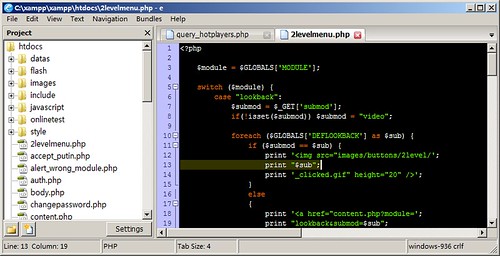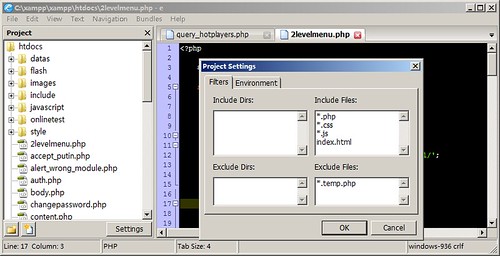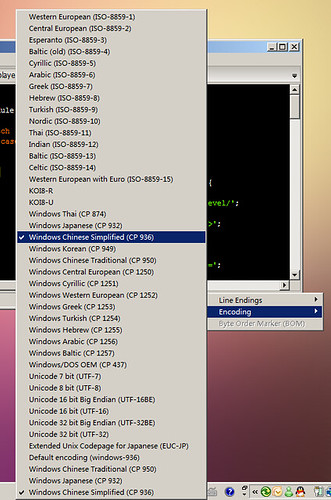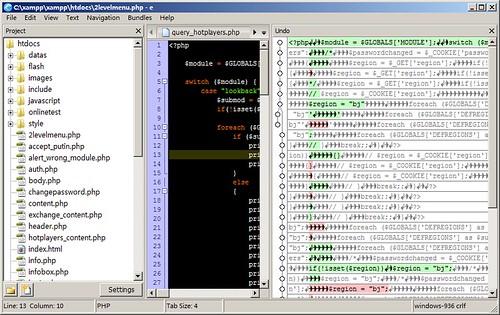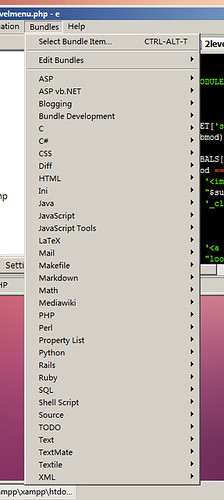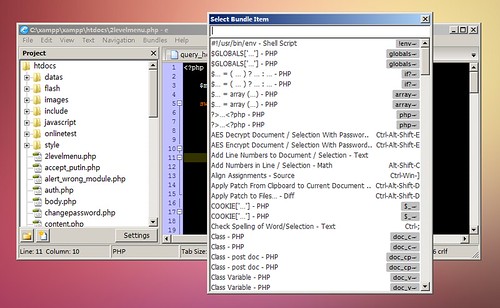介绍个不错的编辑器 - e-texteditor
换到 Windows 后一直找不到感觉良好的编辑器,从 UltraEdit 到 EmEditor,把 EmEditor 用了一段时间,可是各个编辑器都有自己的特点,始终无法感到称手。
直到碰到了 e(不是 Linux 上的 enlightenment r17),总算找回了点 mac 下 textmate 的感觉。
该编辑器几乎就是 textmate 在 windows 上的克隆,操作方式和使用方法几乎完全一样,界面也是相同的简洁,同样有着 mac 操作的优雅。
在 File 菜单中点击 Open Dir as Project 后,还可以通过 Settings 对 Project 中的文件进行过滤:
对各种编码的支持也是非常强劲的:
查找和替换和 Firefox 一样位于窗口下部,而且连行为样式都完全一样,但支持正则表达式(最舒心的地方之一):
后退功能异常强劲,甚至可以分出两支来做不同版本的恢复:
TextMate 最强劲的 Bundle 功能,E 编辑器也完全照搬过来了,甚至可以和 TextMate 共享 Bundle,直接从 TextMate 网站上下载新的 bundle 即可直接放入 e 中使用。(据说 e 的作者和 textmate 的作者是老乡 -_-#)
按下 CTRL ALT T 键即可唤出 Bundles 窗口:
一些小技巧:
- e 也是支持语法补全的,只是要按下 ESC 键
- View 菜单下的 Web Preview 对 Web 开发者调试静态页面很有用
- 如果发现 e 不正常换行,可以在 View 菜单下的 Word Wrap 下调节
更多截图可以去:
http://flickr.com/photos/xuqingkuang/sets/72157605641477669/
下载可以去我的 Box:
http://www.box.net/shared/unhobn6gco
vim 7.0 release one week ago
Actually I had build it the day after release in my mac.
This version have three new features important for me:
Here's my vim resource profile, modified based others, just unpack it and place it to $HOME.
http://www.kuangxuqing.com/wp-content/uploads/vimrc.gz
Tab support
To create a new tab just input:
: tabe
or press CTRL-N with my vim resource profile.
it will be looks like this:

If you want to switch tabs, just input:
: tabn
or tabp
You also can press CTRL-/ for next tab.
Close tab just enter:
: close
or CTRL-D.
If you want to close all the tabs, or quit vim directly, just enter:
:qa (enter for Quit All)
Online English syntax check
In previous version, you also can check your spell with aspell or other programs, or other vim plugins.
But the intergration spell check is first built-in in this version.
To enable spell check. just enter:
: setlocal spell spelllang=en
You will see like below, the wrong words will be highlight by red color.

If also can select other languages if your vim release words database, you can check it in /usr/share/vim/vim70/spell/ directory.
Automatic completion for development
With this feature, vim goes to be a project center from a normal editor.
In the vim announce, professed to it support C, HTML, Ruby, Python, PHP and the others ready.
I had just only tested C.

To use syntax completion, just press CTRL-X, vim will print:
-- ^X mode (^]^D^E^F^I^K^L^N^O^Ps^U^V^Y)
In this mode, these key means:
^]: Tag completion
^D: Definition completion
^F: File name completion
^I: Path pattern completion
^K: Dictionary pattern completion
^L: Whole line completion
^N: Keyword Local completion
^O: Omni completion
^V: Command-line completion
Other information about new vim, please check vim web site:
www.vim.org
This version have three new features important for me:
- Tab support
- Online English syntax check
- Automatic completion for development
Here's my vim resource profile, modified based others, just unpack it and place it to $HOME.
http://www.kuangxuqing.com/wp-content/uploads/vimrc.gz
Tab support
To create a new tab just input:
: tabe
or press CTRL-N with my vim resource profile.
it will be looks like this:

If you want to switch tabs, just input:
: tabn
or tabp
You also can press CTRL-/ for next tab.
Close tab just enter:
: close
or CTRL-D.
If you want to close all the tabs, or quit vim directly, just enter:
:qa (enter for Quit All)
Online English syntax check
In previous version, you also can check your spell with aspell or other programs, or other vim plugins.
But the intergration spell check is first built-in in this version.
To enable spell check. just enter:
: setlocal spell spelllang=en
You will see like below, the wrong words will be highlight by red color.

If also can select other languages if your vim release words database, you can check it in /usr/share/vim/vim70/spell/ directory.
Automatic completion for development
With this feature, vim goes to be a project center from a normal editor.
In the vim announce, professed to it support C, HTML, Ruby, Python, PHP and the others ready.
I had just only tested C.

To use syntax completion, just press CTRL-X, vim will print:
-- ^X mode (^]^D^E^F^I^K^L^N^O^Ps^U^V^Y)
In this mode, these key means:
^]: Tag completion
^D: Definition completion
^F: File name completion
^I: Path pattern completion
^K: Dictionary pattern completion
^L: Whole line completion
^N: Keyword Local completion
^O: Omni completion
^V: Command-line completion
Other information about new vim, please check vim web site:
www.vim.org